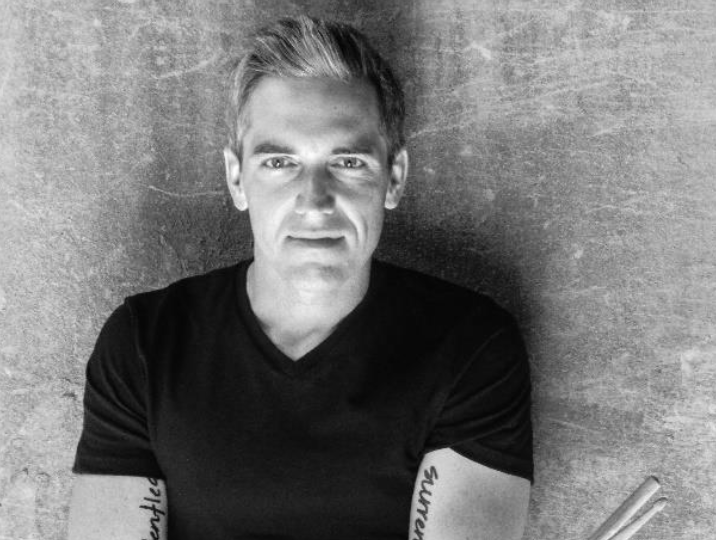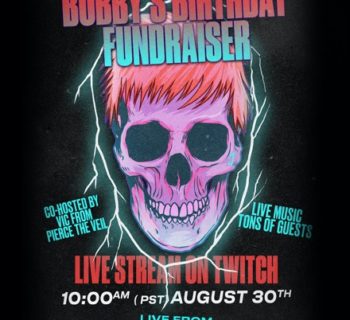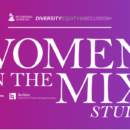A patch bay is a device that is used to route a signal from and to your DAW to outboard and then send it to different signal chains that you want to record. Traditionally patch bays were based on TT telephone patch bays i.e., the same patching matrix’s that were used to route telephone calls for much of the last century. Anyone who has firsthand experience with patch bays knows how messy the wiring and cables can be and how annoying it is to manually change the routing of different machines and different signals and different units in the middle of a session.
The Flock Audio PATCH is a total redesign and rethink of traditional patch bay technology. The Flock Audio PATCH is, in essence, a digitally controlled analog patch bay, which means you can control all your patch points digitally inside of your computer. All the routing is done from the PATCH app. All the connections are analog connections, no A/D conversion, and no degradation of your signal path so that the full quality of your analog signal is staying intact. The advantage of the Flock Audio PATCH is that the full quality of your analog signal path is always maintained.
Flock Audio currently offers four different versions of the PATCH, the original PATCH, the larger PATCH VT and XT units, and this, the smaller PATCH LT.
PATCH LT comes with 16 inputs and 16 output patch points, The full version of the PATCH has 32 input and output ports for a total of 64 total patch points. For larger installations, the PATCH App can accommodate multiple PATCH units.
Looking at the front of the PATCH, there is a power switch for on and off, a blue indicator light that will let you know if it is connected to the PATCH software App itself. The front of the Flock PATCH has an XLR input and output jacks that allow you to put new gear into your routing without having to go behind and pull out the cables so if you just wanted to audition different gear without wiring it into the patch matrix itself. Note that connecting to the front two patch points disables the corresponding g inputs and outputs in the rear of the PATCH.
For the last two inputs, 31 and 32, there’s a switch where you can select whether you want to use the output or inputs on the front panel which allow you to put equipment into your routing without having to go behind and pull out the cables and move stuff, so if you just wanted to test out some different gear real quick, you can do that via these front patch points. It is good to note though, that whenever you plug into these patch points, it will disable the same points that are in the back, and thus allow you to go ahead and use the front.
The only other port on the back of the PATCH is a USB port and a power supply connection port. The power supply screws in so there is no risk of it accidentally unplugging while you are working. Flock Audio provides a template to help you figure out how you are going to route your preamps, outboard gear.
After you get your PATCH wired up the way you want it you will want to go over to the Flock Audio website and download the patch app. Creating a routing in the patch app is easy. The routing grid in the patch app works on a simple top-to-bottom, left-to-right principle. The signal flows start at the top of the routing grid and works its way down until the signal leaves the patch app on the way back to your DAW.
What this routing is doing in the physical world is going out of your audio interface, into your external outboard gear and then back into the output of your audio interface. This is represented in the patch app from top to bottom, with the interface outputs on the top and the interface inputs on the bottom.
You can also create multiple routing configurations to A-B two different signal chains. You can send your signal so we can send one incoming signal to multiple outputs. You can send the signal through another hardware processor and into a different input of my interface. Now, if you record from both of those inputs at the same time, I can instantly compare two different signal chains on the exact same source signal. You can also use the same concept as the mono routing you made, but you use two channels instead of one.
If you want to save that routing to instantly recall it later, you can go to the top right of the app screen to the stored routing section and click save. This will bring up a save as a window where we can name your routing. Once saved, your routing can be recalled instantly by opening our stored routings menu and clicking on it. If this is a routing you use often, you can recall it even faster by using the stored routings quick strip. To do that, navigate to a slot on the quick strip, right click it, and click edit. This will open a menu where you can choose your available routings.
If you choose the routing you just saved, it will show up in the corresponding slot in the quick strip. This way, instead of opening a menu first, you can load your most used routings with one click. You can also customize the PATCH app to your personal preference. From the settings menu you can change how our unit’s fan operates, the app’s display language, the text font, the app scale, and the front I.O. settings for each unit. From the customize tab, you can change even more preferences, such as whether to show or hide certain app functions, enable, or disable the unit’s master 48 volt phantom power, enable, or disable menu animations, and restore all the app’s clearable prompt notifications.
The Flock PATCH has built in safeguards against accidentally powering something with phantom power, so you can go in and turn it off. If you know that you want to put the signal into a specific piece of gear, then you just hit that channel’s lock button, and then any time the signal runs through it, it will automatically give you the output as well.
For certain connected devices, if you know you’ll never need phantom power for whatever it is that you have connected, you can go in and deny phantom power to some or all of the patch points, and you can also, to enable it, you will have to actually hit the plus 48 button every time. There’s also a 48 volt master that you can turn on and off, so again, just another safeguard to make sure that you’re not going to accidentally destroy any of your gear.
Replacing a hundred-year-old technology with a 21st century solution is not easy, but that’s exactly what Flock Audio has done with their PATCH line of digital patch bays. With Flock Audio Patch you can easily integrate classic analog gear into a modern digital workflow to create a fluid, hybrid setup that embraces the best of both worlds with no loss in sound quality
Find out more at: flockaudio.com