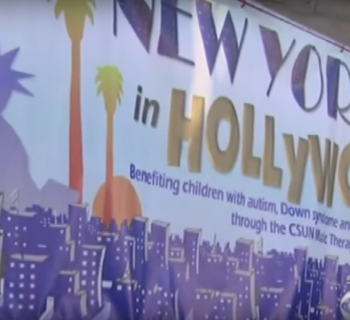Photo by Jody Domingue
Sponsored by TASCAM
As every front-of-house engineer knows, just recording the mixing console’s left and right outputs does not represent how the show actually sounded. Whether in a small club or larger venue, the onstage volume, room acoustics and other variables affect the way the show is mixed. Loud instruments onstage may not get their due in the mix, so what we are left with is a recording primarily of vocals, drums, and instrument solos – at levels inconsistent from the way the overall mix sounded to the audience.
Use a Multi-channel Portable Recorder
It is possible to get a more professional-sounding recording on the fly without recording every input to a multi-track recorder or software-based system. A multi-channel portable recorder like the TASCAM DR-680 can be used in combination with a stereo microphone (or two separate mics) along with the console left & right outputs and a custom stereo mix utilizing two AUX sends. This 6-channel setup can produce recordings up to 96kHz/24-bit.
Add the Room Sound to the Mix
Two ways to get a good room sound – place a stereo mic (or two separate mics) at the mix position for left & right room ambience. This configuration works if the console is fairly close to the stage, but keep in mind there will be a delay of approximately 1ms per foot of distance from the stage to the microphone due to the speed of sound. Beyond 30ft or so, the delay becomes bothersome, so sends from the console to the recorder must be delayed using an outboard delay unit to match the sound reaching the mics. This keeps all audio in the same "plane" without delays.
The second way is to place two mics - facing the audience - near the front of the stage. Use two spare snake channels to send the signals back to the mix position, and input them into inputs 1 & 2 on the recorder (MIC level setting).
Add the Left & Right Mix from the Console
Next, take the left and right console outputs and input them into channels 3 & 4 of the recorder (LINE level input setting). Now we have the room sound and mix output ready to be recorded.
Add a Stereo Mix of Instruments Only
Make the recording sound even more realistic by adding a stereo mix of instruments and percussion – without vocals. Do some creative panning to give the recording more depth. Two available AUX sends will be needed per channel. To pan left, use more of AUX. To move right, use more of AUX2. Try the AUX sends post-fader and check the results after the recording to see if the setup is to your liking. Send AUX1 & AUX2 to the recorder channels 5 & 6 (LINE level setting).
Monitor As You Go
Leave the recorder in input mode and monitor your levels as you record. A recorder like the TASCAM DR-680 features a stereo mixdown recorded to channels 7 & 8. You can custom tailor the mixdown by setting the levels and pan positions of channels 1 through 6. This stereo mix can be used as a reference track of the performance.
Playback Versatility
Recordings can be played out of the recorder as a stereo mixdown or as (six) separate tracks. The digital files can be transferred to a computer via USB for post-production or storage.